Connect Your DualSense to iPhone or iPad: Quick & Easy Guide
This guide will show you how to connect a DualSense controller to your iOS or iPadOS device. To get started, you’ll need to be running iOS 14.5 or newer or iPadOS 14.5 or newer. To check your version, go to Settings > General > About.
Make sure your DualSense controller is turned off. The easiest way to do this is to shut down or put your PS5 into rest mode, which will automatically turn off the controller.
To enter pairing mode, press and hold the PS and Share buttons simultaneously. Keep holding until the player indicator light starts blinking.
Open Bluetooth settings on your iOS or iPadOS device. If Bluetooth is off, turn it on. Scroll down to “Other Devices,” and you should see the controller listed.
Tap the controller’s name to connect. Once the player indicator light stops blinking, your controller is connected!
To save battery, you can disconnect the controller when you’re done. Just go back to Bluetooth settings, tap the ⓘ icon next to the PS5 controller, and select “Disconnect.”
Now that your DualSense is connected, you’re ready to game on the go! Have you tried using your controller with any iOS or iPadOS games yet? Let us know which ones work best for you!